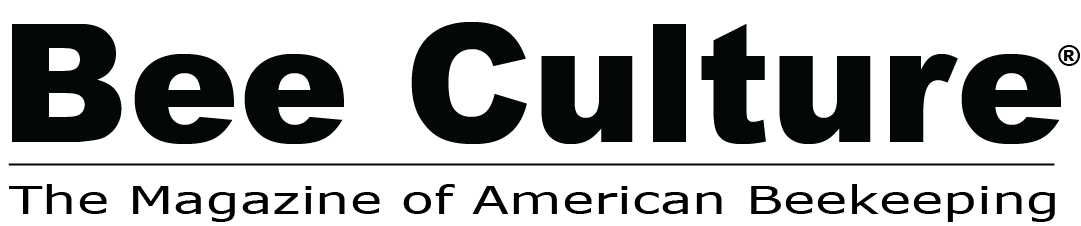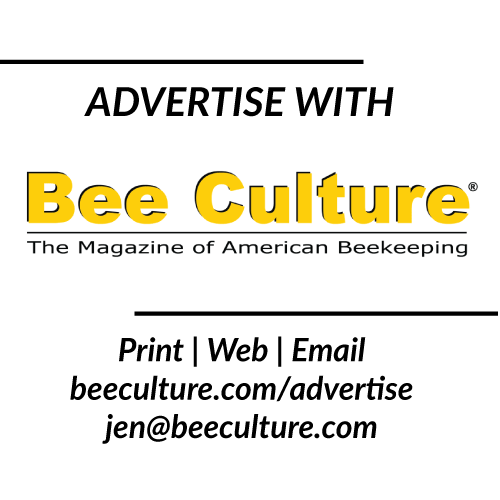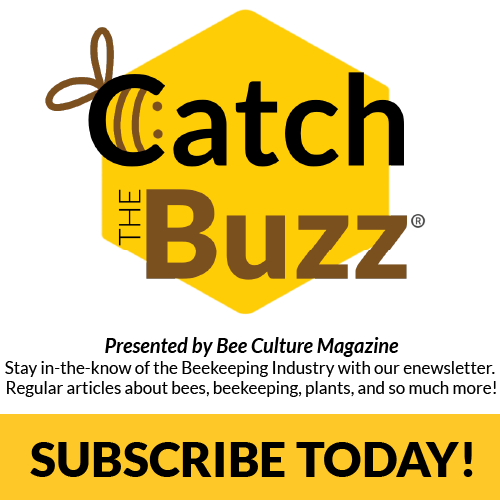Did you listen to any of our 3 audio articles? Click Here if you listened to take a very quick survey about what you thought.
If you didn’t notice, or this is your first digital issue, we are trying a new digital presentation! We have been well aware that the previous presentation method wasn’t the best and didn’t work well, so we’ve been in search of a new one that offers good controls and is inexpensive. This is what we have found. In all of our testing, we are happy with it but it’s not for us, it’s for you. So, if you do not like this version, please let us know! We want to hear your feedback! You can use the form above to let us know, just put it in the comment box what you don’t like, think is missing or any other thoughts you have about this presentation.
A small tutorial on the controls:
– In the top right is the control bar. It has buttons for First Page (cover), Back a page, Forward a page, Last Page (back cover), Download, Zoom, Fullscreen and sound on/off. They are listed in that order.
– At the very bottom is a scroll bar. You can use that to easily move to a specific page, and as you scroll little images of the pages should come up!
– At the bottom right corner (and left corner once past the front cover) is an arrow. This is another button to go to the next page (or back a page on the left).
– You can click the outside edge on every page to move forward or back a page. Dragging like a physical print page works too!
– Above the entire flipbook presentation, you will see our normal download link. That works the same as always if that is what you prefer. You can also use the download button on the control bar.
– Any feature we had before (links, page numbers jumping to their page, etc.) all still works, so this should be an easy to navigate system!
If you have any specific questions, please let us know!
– In the top right is the control bar. It has buttons for First Page (cover), Back a page, Forward a page, Last Page (back cover), Download, Zoom, Fullscreen and sound on/off. They are listed in that order.
– At the very bottom is a scroll bar. You can use that to easily move to a specific page, and as you scroll little images of the pages should come up!
– At the bottom right corner (and left corner once past the front cover) is an arrow. This is another button to go to the next page (or back a page on the left).
– You can click the outside edge on every page to move forward or back a page. Dragging like a physical print page works too!
– Above the entire flipbook presentation, you will see our normal download link. That works the same as always if that is what you prefer. You can also use the download button on the control bar.
– Any feature we had before (links, page numbers jumping to their page, etc.) all still works, so this should be an easy to navigate system!
If you have any specific questions, please let us know!